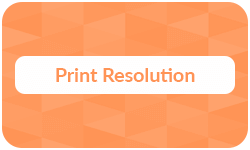
When preparing to print photos, posters, or any other visual materials, one key question often arises: Will the final print look good? The answer typically depends on a factor known as print resolution. It plays a crucial role in determining how sharp, clear, and professional your printed materials will appear. While the term may sound technical, it is quite straightforward. In this guide, we will explain the concept in simple terms.
Definition: Print resolution
Print resolution refers to how sharp, clear, and detailed a printed image looks. It’s usually measured in dots per inch (DPI) or pixels per inch (PPI).
- DPI indicates how many ink dots a printer places within each inch of paper.
- PPI refers to the number of pixels contained in each inch of digital image.
As a general rule, the higher the DPI or PPI, the better, smoother, and more detailed the printed result will be. When the resolution is low, printed images may appear blurry, blocky, or pixelated, giving them an unprofessional appearance.
The Golden Rule
A helpful guideline when preparing images for print is the so-called Golden Rule:
- The print size in inches at 300 DPI should match the file size in inches at 300 PPI.
In practical terms, this means that:
- Print size (inches) at 300 DPI = File size (inches) at 300 PPI
Following this 1:1 ratio ensures that your printed image will appear sharp and detailed without the need for upscaling, which can reduce quality.
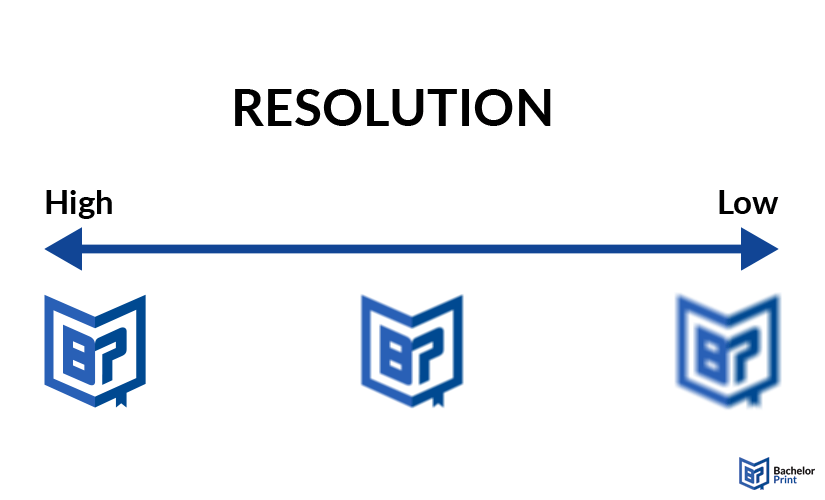
Your guide to print and production
- Information on print finishing & print processing
- Information on materials & optimal use of materials
- Information on printing processes & print production
Learn more!
DPI vs. PPI
The terms DPI and PPI are often used interchangeably, but they refer to different aspects of image resolution:
- DPI describes the number of ink dots a printer places within one inch of paper. It is a measure of the printing device’s output resolution.
- PPI refers to the number of pixels contained in one inch of a digital image. It reflects the digital resolution of the image.
In practical terms, both measurements influence the sharpness and quality of printed materials. While PPI determines how detailed the digital image is, DPI affects how that image is reproduced on paper. For most print projects, ensuring that your image has a sufficiently high PPI and that your printer supports a high DPI setting will result in the best possible print quality.
Note: Think of PPI as the ingredients in a recipe (the digital file) and DPI as how well the chef plates the dish (the printer). Even if you have the best ingredients (high PPI), if the chef is sloppy (low DPI), the results won’t look good. But if both the ingredients and the presentation are top-notch, you get a professional result.
A “good” print resolution
A general rule of thumb can help determine the appropriate resolution for different print purposes:
- 300 DPI → The industry standard for professional-quality prints, including photographs, posters, and brochures. It ensures sharpness and fine detail.
- 150 DPI → Acceptable for large-format prints intended to be viewed from a distance. But when seen up close, the lack of detail becomes obvious.
- 72 DPI → Suitable for digital screens but unsuitable for print. At this resolution, printed images will appear blurry and pixelated.
In summary, when printing high-quality materials, it is advisable to use a resolution of 300 DPI or higher to achieve the best results.
How megapixels affect print size
When working with digital photographs, whether taken on a smartphone, digital camera or downloaded online, you will often come across the term megapixel (MP). But what exactly does this mean, and how does it relate to print resolution?
A megapixel refers to one million pixels. It is a unit that describes the resolution of digital cameras and images. In simple terms, the higher the number of megapixels, the more visual information the image contains. This becomes particularly relevant when printing because the more pixels an image has, the larger it can be printed without appearing blurry or pixelated.
Note: Megapixels alone do not guarantee image quality. Factors such as lens quality, lightning, and image compression also affect how good a photo will look when printed. Still, a higher megapixel count increases the potential print size while maintaining sharpness and detail.
Here is a helpful overview of recommended print sizes at 300 DPI, based on the image’s megapixel count:
In practice, this means that if you wish to print a large, high-quality poster, you should ensure that the photo used has a sufficient megapixel count to match the desired print size. Checking the megapixel count before printing can help avoid disappointment with blurry or pixelated results!
Pixels
Here is an overview of common print sizes and the corresponding pixel dimensions at 300 DPI:
PDF printing at BachelorPrint from $0.10
- Upload your files & order printed PDFs in minutes
- Secure online PDF printing service with reliable delivery
- High-quality prints from any PDF, including reports & more
Learn more!
The exception
You may be wondering what applies if you are not printing photographs but rather logos, icons, or graphic elements. In such cases, the concept of resolution works differently.
Vector images do not rely on DPI or PPI. Instead of being composed of pixels, they are created using geometric shapes such as points, lines, curves, and polygons defined on a Cartesian plane. This structure allows them to be scaled to any size without losing sharpness or quality. Whether printed on a small business card or enlarged for a billboard, the image remains crisp and clear.
They are commonly saved using the following file formats:
- SVG (Scalable Vector Graphics)
- EPS (Encapsulated PostScript)
- AI (Adobe Illustrator)
Note: Vector graphics are most suitable for images that require high geometric precision, such as engineering drawings, architectural plans, and typography. They are less appropriate for complex images like photographs, where color gradients and intricate details are better represented by raster graphics.
FAQs
Print resolution refers to how sharp and clear a printed image looks. It is usually measured in DPI (dots per inch). The higher the DPI, the better and more detailed the print.
300 DPI is better. 72 DPI is too low and will look blurry.
You can change it in an image editing program (like Photoshop) under Image Size or Export Settings. However, increasing DPI won’t improve quality if the original image is too small.
No. 1200 DPI is much sharper, but for regular prints, 300 DPI is usually enough. 1200 DPI is mainly used for fine details and professional prints.
Remember the general rule: 300 DPI is the standard for clear, professional-quality prints.
Check the image’s pixel dimensions. Divide the width and height by 300 to see the maximum size in inches without losing quality.
Example:
If your image is 2400 × 3600 pixels:
- Width: 2400 ÷ 300 = 8 inches
- Height: 3600 ÷ 300 = 12 inches
So, your image will print well at 8 × 12 inches at 300 DPI without losing quality.