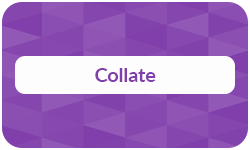
In the world of printing terms, “collate” may seem like a small detail, but it plays a big role in producing professional, organised results. Whether you’re printing a report, manual, booklet, or even marketing materials, understanding how collation works can save you time, reduce errors, and ensure your documents are presented in the right order. It’s a simple setting that makes a noticeable difference.
Definition: Collate
In printing, to collate means to arrange multiple-page documents in the correct sequence during the printing process. When printing multiple copies of a document, using the collate option ensures that each copy comes out as a complete document set, with the pages ordered from start to finish.
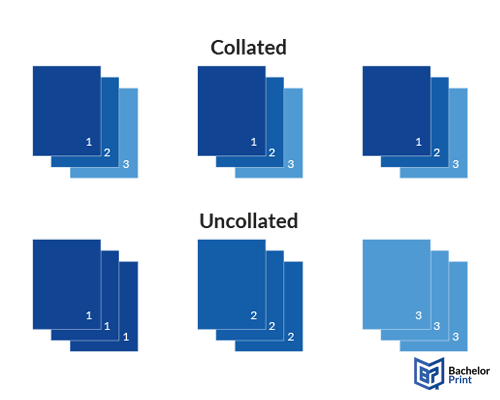
Online A4 printing for AU$0.16
- Quick production times & reputable delivery
- Professional A4 prints for personal and business use
- Configure the printing specifications for your A4-size prints
Learn more!
Collated vs. uncollated printing
Choosing between collated and uncollated printing depends on what you’re printing, how it’s used, and whether the document will be bound, distributed, or customized afterward. Both options serve different needs in business and personal printing. Selecting the right collate option helps ensure your output is in the correct sequence, especially when printing multiple copies of documents.
Collated printing is best when the document consists of multiple pages that must be kept in a specific or correct sequence. This is crucial if the material is to be read, presented, or bound as a complete unit.
Uncollated printing makes sense when you’re printing a single page (or a small set of pages) in high volume, especially if you plan to manually insert, customize, or hand out individual pages. In these cases, uncollated documents can actually save time and increase flexibility.
How to collate
Whether you’re printing at home, in the office, or using a professional print shop, knowing how to enable or disable collation settings ensures your documents come out exactly as intended. The collate option can usually be found in your printer’s options menu. Here’s a simple step guide to manage collation effectively across different workflows and to avoid manually sorting sheets of paper afterward.
Enabling and disabling collation
Most modern types of printers allow you to toggle the collate option directly in the print dialogue:
On Windows
- Open your document and press Ctrl + P
- In the print dialogue, look for the “Collate” checkbox
- Check to collate, uncheck for uncollated
- Click “Print”
On macOS
- Open your document and press Cmd + P
- Scroll under the “Paper Handling” section
- Find the “Collate sheets” checkbox
- Enable or disable as needed before hitting “Print”
Why collating matters
Whether you’re printing in a business setting or for personal use, collating ensures that your documents are professionally ordered, ready for use, and easy to handle. It’s a small setting with a big impact, especially when you’re dealing with multiple-page documents. This section offers a step guide to the most common practical applications of collation in real-world printing scenarios.
Critical for multipage projects
When printing documents with several pages, collating ensures each copy is complete and in the right order. For both business and personal users, having pages printed in the right sequence avoids confusion and rework.
Saves time & reduces errors
Without automatic collation, you’d need to manually gather and sort each page for every copy. This is a time-consuming task prone to human error. Collated printing eliminates this manual step, helping you streamline your workflow and reduce the risk of misordered pages.
Supports binding & finishing processes
If your document will be bound, stapled, or assembled, collation is a prerequisite. For both commercial and personal print jobs, collation ensures smooth downstream processes without the need for reorganization.
Note: By choosing the right collation settings, you ensure your printed materials are ready for professional finishing, reducing turnaround time and improving overall quality.
Copy and print from AU$0.16
- High-quality copies & prints for any project
- Vibrant color prints or sharp black & white prints
- Online copy and print services delivered straight to your door
Learn more!
Digital vs. offset printing
Collation is handled very differently depending on whether you’re using a modern digital printer or a traditional offset printing system. While both can produce high-quality, ordered documents, the processes, flexibility, and level of automation vary significantly between small-scale (B2C) and industrial (B2B) environments.
Digital printing uses digital files (like PDFs) and prints directly onto paper using toner or inkjet technology. It’s ideal for short runs, on-demand printing, and quick turnaround, commonly used in offices or small-scale environments.
Offset printing transfers printing ink from a metal plate to a condom blanket, then to paper. It’s cost-effective for high-volume jobs, offers consistent quality, and is typically used in commercial print shops for magazines, books, and catalogs.
Collation workflows
Collation differs greatly between digital and offset processes. While digital printers handle collation automatically, offset printing relies on post press equipment to gather and organise pages. Here’s a quick comparison.
Digital printing (B2C/small B2B)
Offset printing industrial B2B)
Collation method
Automatic in printer
Mechanical post press collation
Setup complexity
Minimal
Requires professional setup
Best suited for
Short runs, quick jobs
Large print volumes
Examples
FAQs
Use collate when printing multi-page documents where each copy should be in the correct sequence (e.g., reports, booklets, manuals). It ensures every set is complete and in the right order.
No. Collating refers to the order of pages, not whether they’re printed on both sides. Double-sided printing is called duplex printing.
- Collated: Each printed set is in order (1–2–3, 1–2–3, …)
- Uncollated: Pages are grouped by number (1–1–1, 2–2–2, …)
Printing 5 copies of a 10-page document and getting five full sets in order: 1–10, 1–10, 1–10, etc.
- Turn it on for documents that need to be read or bound in sequence
- Turn it off for single-page documents printed in bulk (like flyers or forms)